
This is part two of our three part series, where each post discusses one of three popular productivity enhancing features in ShoreTel’s Connect Client desktop application.
In our first post, we discussed the powerful effectiveness that strategic utilization of Presence and IM have for increasing productivity within an organization. You can read that post here. For this post we will discuss the ways you can easily control the routing and management of calls right from your desktop using ShoreTel’s call handling options.
When businesses upgrade to ShoreTel’s Connect platform and use the Connect client desktop application for communications, users are often impressed by the robust configuration options they have at their fingertips regarding call handling. Let’s first talk about what call handling means.
What is Call Handling?
Call handling simply refers to how you, the user, chooses to handle calls. This includes both inbound and outbound call management. We will list various features found within the ShoreTel Connect client that directly pertains to how you can manage your calls with greater ease as well as speed.
Call Routing Configurations Provide Ultimate End User Flexibility
Within the ShoreTel Connect desktop client, you are able to decide how you want inbound calls to be handled depending on the current availability state. You can use the Wizard to step you through the settings or you can manually navigate to the section you are interested in.
The default availability states are as follows::
- Available
- In a Meeting
- Out of Office
- Do not Disturb
- Vacation
The system allows for the creation of custom availability states, and you can configure call handling options for these as well.
For example, Available will allow all calls to ring to your phone and if unanswered the call will be transferred to voicemail.
However, you may not want the same behavior if you are using the In a Meeting availability state. In this case you may want calls to be immediately transferred to your voicemail. Likewise, if your state is Out of Office, you could set the call handler options to ring alternate devices simultaneously.
This allows each user the flexibility to make their own configurations based on their particular needs.
Another useful feature is the ability to have unique voicemail greetings for each availability state. For example, for the Available state, you may have a particular message stating you have temporarily stepped away, but for the Out of Office you can choose to have a message stating your standard office hours.
You can configure these options by clicking Settings at the top left, then select Call Routing. Use the Start Wizard button to be stepped through the various configuration options including Simultaneous Ring, Incoming Call Forwarding, FindMe, and Voicemail.
Advanced Call Transfer Options Saves Time
Additional call handling options with the ShoreTel Connect client include the ability to select various transfer options when you are on the phone with a caller.
The options available are:
- Blind – Use this to transfer a call immediately to another user without any further interaction.
- Consult – Use this feature to speak to the person receiving the transfer, prior to the transfer completing.
- Whisper – Use this feature if you want to stay on the call but only be heard by the other user and not the caller. This feature is often used for coaching purposes.
- Park – Use this transfer option to put the caller in a hold queue that can be picked up from any handset.
- Voicemail – This option allows the user to transfer a call to another user’s voicemail box directly.
Here is a flow chart from ShoreTel's Connect Client User Guide which illustrates the transfer options.
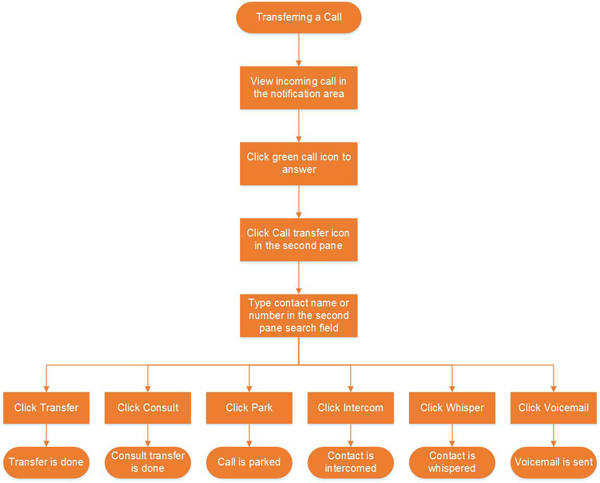
By using these options, you can be more strategic with how you handle calls due to the level of importance and priority, as well as your availability, thus allowing you to be more productive throughout your day.
Instant Conference Calls
Call handling is not limited however to simply managing inbound or outbound calls as they spontaneously occur. The Connect client provides every user the ability to initiate conference calls on the fly. This functionality is not always included in other UC solutions, however with ShoreTel it is.
For example, if you have a client on the phone and would like to add a co-worker to the call, you can do so quickly and easily through the onscreen client application. With the ShoreTel application, you can easily IM the other co-worker to confirm their availability. Then when ready, simply use the onscreen buttons to start the conference.
There are no clunky phone buttons and menus that you have to use, everything can be done with a click of a mouse.
Understanding how to use the features of the ShoreTel Connect Client and the call handling features included, enable you to control how you spend your time. Whether call routing configurations, call transfer options, or instant conference call setups, you have the tools at your fingertips to become more productive than you were before.
This concludes our second part of our Understanding how ShoreTel’s Connect client app is a Powerhouse for Productivity series. Click here to read part 3 about ShoreTel's mobility app.
If you’re looking for a ShoreTel Partner to help with your ShoreTel phone system, contact us today, we'll be glad to help.