
Isn't it awful when you're waiting for a call either from a client, prospect or co-worker only to find yourself needing to leave the office and afraid you’d miss that important call?
You find yourself in that, “Do I Stay or Do I Go” conundrum.
One of the wonderful features of using call routing with your phone system is the ability for employees to control when and how their inbound phone calls are handled.
When the functionality is available for employees to manage themselves there is no need to ask the designated IT guy or gal to do it for you. Everything you need is right there at your fingertips.
The original intent with this post was supposed to just be a short transcript of two Mitel help videos our awesome UC Solutions Expert Eric Collins put together for call routing in Mitel Connect.
But the more I started to transcribe the more I started wondering how many people use the Mitel Connect Client and yet never realize (or forget) about this level of cool flexibility they have access to.
Yes, It’s Under-Utilized, But Not Always Required Either
My own opinion was that this feature is probably under-utilized, under-appreciated, and often overlooked.
But, instead of writing a blanket statement based on intuition, I asked one of our UC support experts, Steve Doerr what his opinion was on this matter.
After all, he often conducts onsite training for new customers, so I completely trust his opinion over my own.
My hunch was correct.
Steve confirmed my suspicion by telling me that in his experience he’s found, “Some people just want the phone to ring, but there are organizations whose employees rely on call-routing-and-handling quite a bit. I would definitely say as a whole it is under-utilized.”
Using Set and Forget It to Our Advantage
Our phones are one of the most important forms of communication we have. It’s how we discuss topics with co-workers, review status updates on projects, and talk to customers or potential clients. And for those who work remote, it’s more than critical.
Consider all the decisions we make at work.
Even those as simple as, do I forward my phone while I’m out of the office so I don’t miss that important call back?”, “Do I send calls to voicemail directly when I’m in meetings so I don’t get distracted?” or “Should I redirect my calls while out on vacation?” can be already decided and taken care of if we just take the time to set up our call routing customizations.
As overly simplistic as it may sound, all these little individual questions can mount up in our internal supply stack of anxiety and stress we fight against throughout the workday. It’s removing that, “one more thing to do” off our plates.
It’s preset. It’s done.
With the growing “always-on” and “immediate response” environment it’s so easy to expect from everyone and what everyone expects of us, that doesn’t exactly bode well for those trying to minimize unnecessary stress.

Use the phone system to your advantage when in the office
If your phone can be used to control calls while you’re out of the office, why not use it for your own advantage when you’re in the office? That means being able to direct incoming calls however you want, at any time, for any reason.
In this post, we’re using the Mitel Connect Client application as our example. Mitel isn’t the only phone vendor that offers this type of functionality. RingCentral is a cloud-based platform that also has the same type of functionality as well.
So, pull up your Connect client and follow along as we break it down.
First, you need to understand your availability states
Availability states are statuses that indicate if you are available or not. Available, On Vacation, In a Meeting, On the Phone, are all statuses.
Next, you need to understand that with each status you can control how your phone in turn controls your inbound calls. Here’s a video that steps you through it visually in the Connect Client.
Making Call Routing Work for You
One comment Steve mentioned, was that many people don’t give this type of feature much thought, and although they like the sound of it, they don’t really have a need for advanced configurations.
If you fit in this category, just go with the defaults. By default, when your status is set to Available, the Mitel phone system will ring your phone three times and then send the call to your voicemail. That’s pretty standard behavior.
But here are some scenarios you might want to configure for your own situations:
In Meetings
Have you been in meetings and the phone keeps ringing? It’s distracting and annoying.
In this case you want to set your call routing for In a Meeting status to send calls to voicemail directly without ringing your phone.
On Vacation
Likewise, supposing you have your status set as On Vacation, how would you want your calls to be handled? Depending on the nature of your job responsibilities, you may still want to deal with important calls, so you set up your phone have them go to voicemail just like In a Meeting.
On the other hand, suppose it’s important that any calls that you might receive get dealt with right away. It could be a support or customer service position where callers need assistance and won’t wait for your return.
In this case, you can have your calls ring to someone else’s phone altogether such as your manager.
Out of Office (but still working)
But what if you’re simply out of office and WANT to take calls?
Perhaps you’re traveling to see a client for the day, or working from another branch? Either way, you still want to conduct business while on the road. In this case, you can use set it up to ring your cell phone, or another phone number all together.
In this scenario use the FindMe feature (shown below).
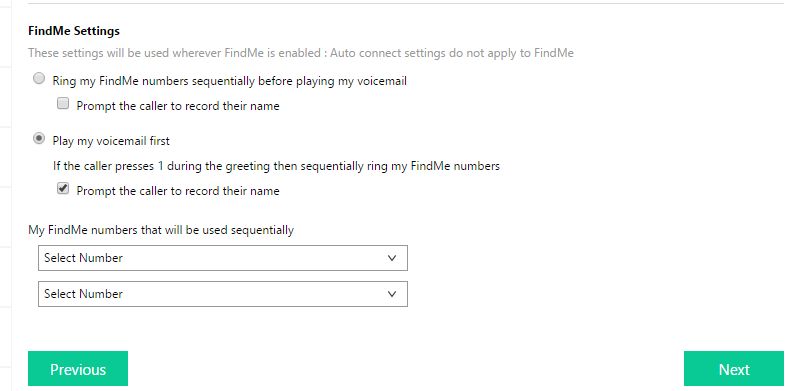
A few takeaways about Using your phone settings:
- Keep in mind, any changes you make in your Connect client in regards to available Status will also be reflected on the desk phone.
- Every available status type can be customized specific for your specific purposes
- To change the status click your name where the current status is shown then select which one you want.
- To change the availability states, go to Settings – Call Routing and either follow the Wizard prompts or go direct to the feature you want to change. Don’t forget to select the correct status when in this window prior to making any changes (see below).
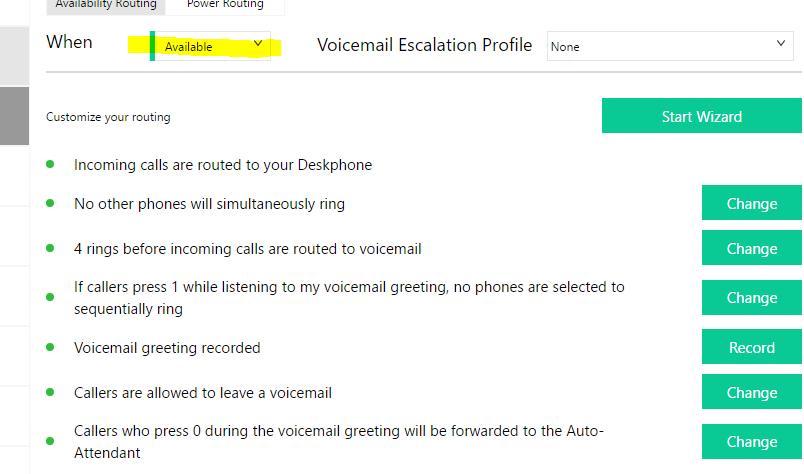
- To change the availability states, go to Settings – Call Routing and either follow the Wizard prompts or go direct to the feature you want to change. Don’t forget to select the correct status when in this window prior to making any changes (see image above).
- For the FindMe function, you can enable a setting that allows the user to press 1 to auto call a number. For example, “I am away from the desk, however please press 1 to try to have the system reach me.”
We hope you’ve enjoyed this post and found it useful for configuring the various ways you can customize your call routing options!
As a Mitel and RingCentral partner supporting businesses in Milwaukee WI, Chicago and the surrounding areas, Indianapolis, IN, and Grand Rapids, MI. We’re here to assist your business with its communication needs. Contact us to learn more about our partner services.